|
I'm an IT Tech with my own
computer consultation business. I'm also a moderator at
PC Abusers Forums and answer a
lot of technical questions there (my forum sig is FlyingPenguin).
ZEN
AND THE ART OF HARD DRIVE PARTITIONING
(Partitioning for power users)
Updated 2/10/13
There are some really good reasons
why you should use several partitions or drives instead of one big
partition on your hard drive. Today's very large drives use extreme techniques to attain
very high data density, but at a cost. Effective use of partitioning can
lead to improved data integrity, redundancy, ease of backups, ease of
defragmentation, and ease of disaster recovery.
Additionally, many power users are
switching to an SSD (Solid State Disk) as their boot drive. SSDs are
still too expensive to but in any size much bigger than 250 Gb, so the
common practice is to put the OS Boot partition and apps on the SSD and
keep your personal folders and data on a secondary big spinning hard
disk.
Although there's nothing that will save your data if you suffer a
massive hard drive crash, most disk failures nowadays are usually due to a soft
corruption of the MFT (Master File Table). If you have one big
partition then a trashed MFT will put all your data at risk. By
segregating everything into smaller partitions, you often limit the
damage to only the one partition that suffered the actual damage to it's
own MFT - it won't affect any other partitions as long as it's not a large physical
disk crash, or an electronics failure. It's also a heck of a lot faster
to scandisk and defrag smaller partitions than one big one.
Another benefit is easy recovery from a virus or trojan infection. It's
almost hopeless trying to remove one of these nowadays. Modern organized
crime-grade rootkits are hard to detect and impossible to remove.
There's no way you can ever trust a compromised system afterwards.
Assuming you make regular backup images of your OS
partition (using Norton Ghost, Drive Snapshot, Acronis True Image or any
of a number of other imaging apps), if you get infected by something nasty you can just restore
back to a known good archived image of the OS partition. With External hard drives so
affordable now, there's no good reason to avoid doing this. I image
my OS partition once a week on an automatic schedule using Acronis True
Image. It's bailed me out of trouble many times.
If you work with editing video, it's a
really good idea to make a big empty partition (or better yet, a
separate hard drive) just for storing large RAW video files you're
editing. When you're done with the project, instead of defragging the
drive you just delete all the files off of it (no need to defrag an
empty drive!) and you're ready for the next project.
If you're a power user or (like me) a
serious gamer, then you can greatly increase the performance of your
system by using two hard drives: a small, very fast SSD hard drive for
the OS, and a big spinning hard drive for your data and games.
You can also segregate your data to make backups MUCH easier and keep
your data more secure. I STRONGLY believe that ALL your data should be
located on a different partition than your boot partition (or better yet,
a completely different drive). It's very easy to relocate your My Documents (WinXP)
or Personal Folders (Vista/Win7) to a different partition or drive.
For example, here's how my hard drives are partitioned:
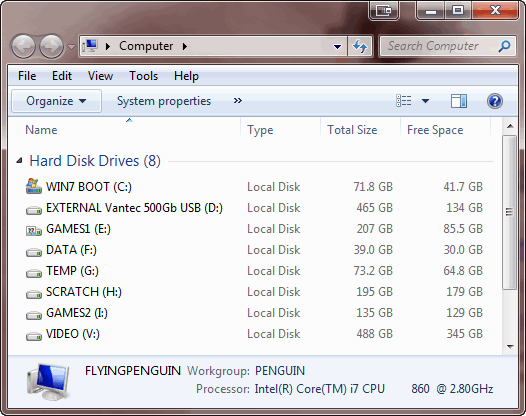
C & E are two partitions on a very fast 300Gb SSD. I have
Windows 7 installed in it's own 70Gb partition (the C drive). Nothing
else is installed in that partition except the OS and applications (no
games). Games that have long load times (FPS games with large map and
texture files like Modern Warfare 2) are on the E drive which is the 2nd
partition of the SSD. Games that aren't dependent on hard drive
performance are on the H partition of the separate 1Tb 7200 RPM drive.
The Temp partition (G drive) is for downloads, IE & Firefox caches,
Winzip extract folder, etc (temporary stuff).
The Scratch partition (H drive) is for temp storage of files to be
burned on a CD-R, or DVD-R, storing large files like drive images,
client projects and temp files for apps that need a LOT of temp storage
(like Photoshop).
The Video partition (drive V) is used only for video editing and storing
video files.
All my data (and I mean EVERYTHING) is located on the data partition
(drive F): The Documents/Personal folder, favorites
folder, Firefox & Thunderbird profiles,
and any data files from apps that don't use the Documents folder.
Instructions
on moving your Documents folder.
Instructions on moving your Firefox and Thunderbird Profiles.
Instructions on moving your Outlook PST file.
I use Acronis True Image Home 2010 and it's built-in scheduler to image
my OS partition to an external hard drive once a week (and, as such, I
have Window's rather useless System Restore feature disabled to improve
performance). Since
it's only imaging the OS partition and nothing else, the image is a
comfortably small 12Gb and I archive the images on an external USB hard
drive. If something goes
wrong, I can go back to a known good image from a week ago, or a few months
ago.
In my case I also backup my data files to my file server, the server's
external hard drive, and an off-site cloud backup, but it's a
no-brainer to just make an image of the whole data partition on a
monthly, weekly or even daily basis if you like.
I don't bother imaging any other partitions. Games are easy to
re-install, the temp partition has nothing important in it, and the
scratch partitions are just temporary stuff. Projects in progress are
backed up to an external hard drive.
|
